- Issue exapmle (ex) a-d
1. Slurred to right and left (toward to front side of machine)
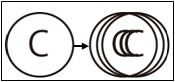
2. Slurred to front and back (toward to front side of machine)
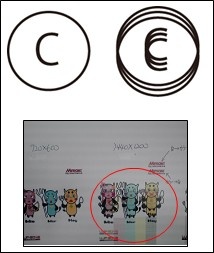
3. 1st layer size and 2nd layer size are supposed to be matched but it is not.
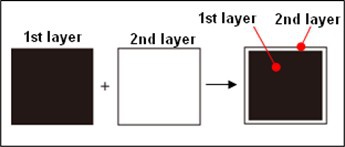
4. White line but nozzle out.

[Procedure]
1. Check room condition setting is within machine spec or not. There is
possibility to change media size by room condition between 1st layer and 2nd
layer. Make sure if room condition (Temperature and humidity) is within spec.
Also, you can try other type of material (like normal paper) to check if it will
have also same issue or not.
Spec: Temeperature: 25-35 deg C
Guaranteed temperature: 20-25 deg C
Temperature gradient:±10 deg C or less
Humidity: 35-65%Rh (No condensation)
2. Check the Feed adjustment.
[Function] -> [Set up] -> [Feed Adjust]
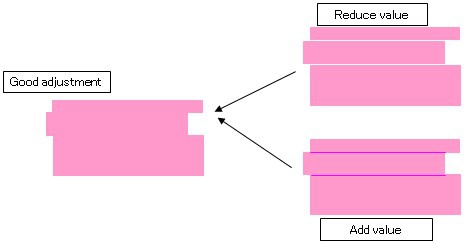
3. Check actual head gap is less than 2mm or not.
* When the gap check is set as [ON], rolled back media or media with dust may
cause an obstacle sensor response to lower down the table automatically.
4. Check the print file that it already has same issue on the data or not, and if
there is, fix it and print one more time.
5. Check the preview display on RIP if it already has same issue on the display. If
the preview of the file on RIP already has the same issue, please try to change
setting (Raster data < - > Vector data, Change the angle, Change the scale,
Change the print resolution, etc)
6. Check the Firmware version (Please tell us when you contact us)
It will be appeared on the display right after you powered on.
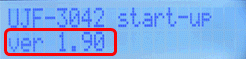
or
You can see the below display after you hit key 2times with [Local] display.
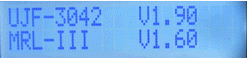
7. Check the RIP software
[If you use 3rd party RIP (Other than MIMAKI Raster Link Pro)]
If you also have "MIMAKI Raster Link Pro", please try to print through the
MIMAKI Raster Link Pro and see if the issue is disappeared or not. If you do
not have one, tell our technical call center about it when you contact us.
[If you use MIMAKI Raster Link Pro]
・ Which print setting did you use when you got this issue.
(Resolution, pass, special color setting, etc)
・ What is the Raster Link Pro version you have.
8. Please contact us if you still have your issue.
