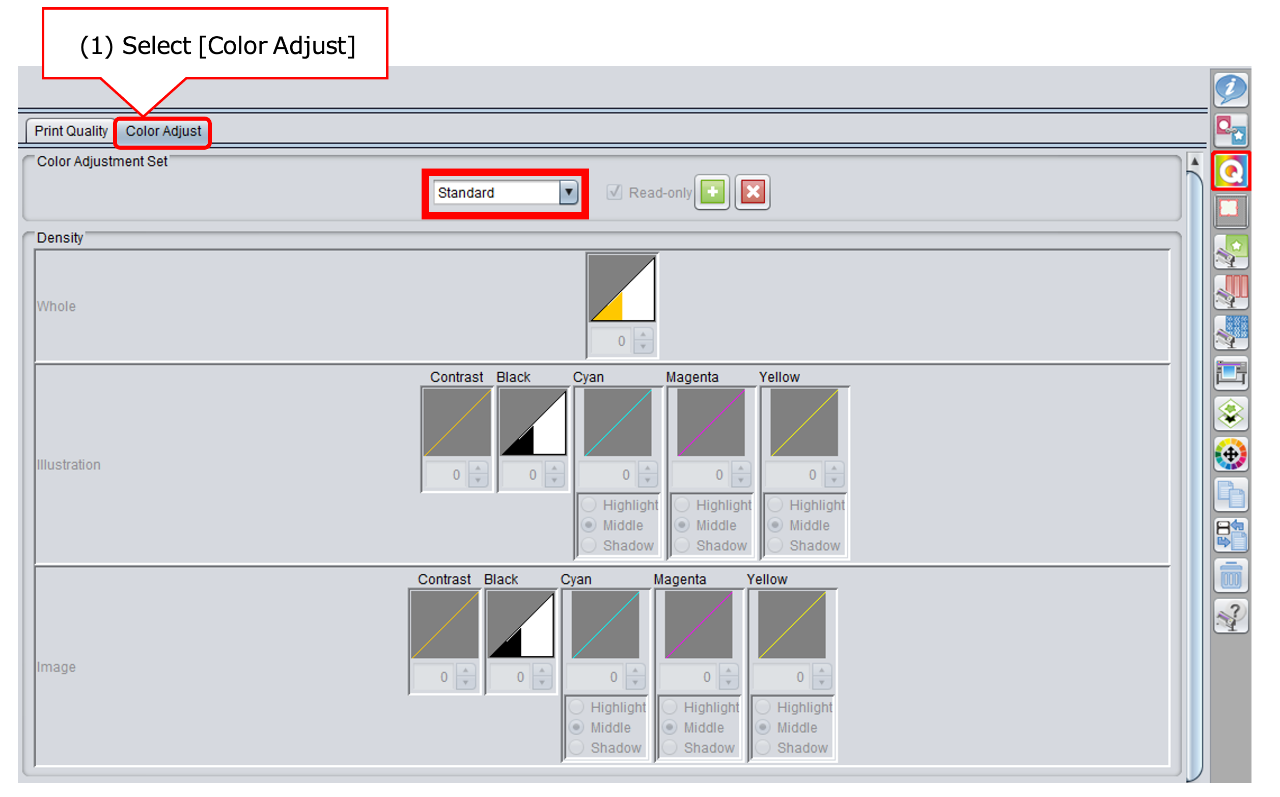- There may be possibilities that the nozzle dropped out, ink components have settled or separated or changed in the print conditions of the RIP software have caused the color to change. Check the following 3 points.
Good: The color printed last time
Not Good: The color printed this time
[Possibility of missing nozzles] 1. Perform [TEST PRINT] to check for any nozzle drop-out * If there is no nozzle drop out, proceed to[Possibility of components settling or separating] The color arrangement may vary depending on the ink set you are using.
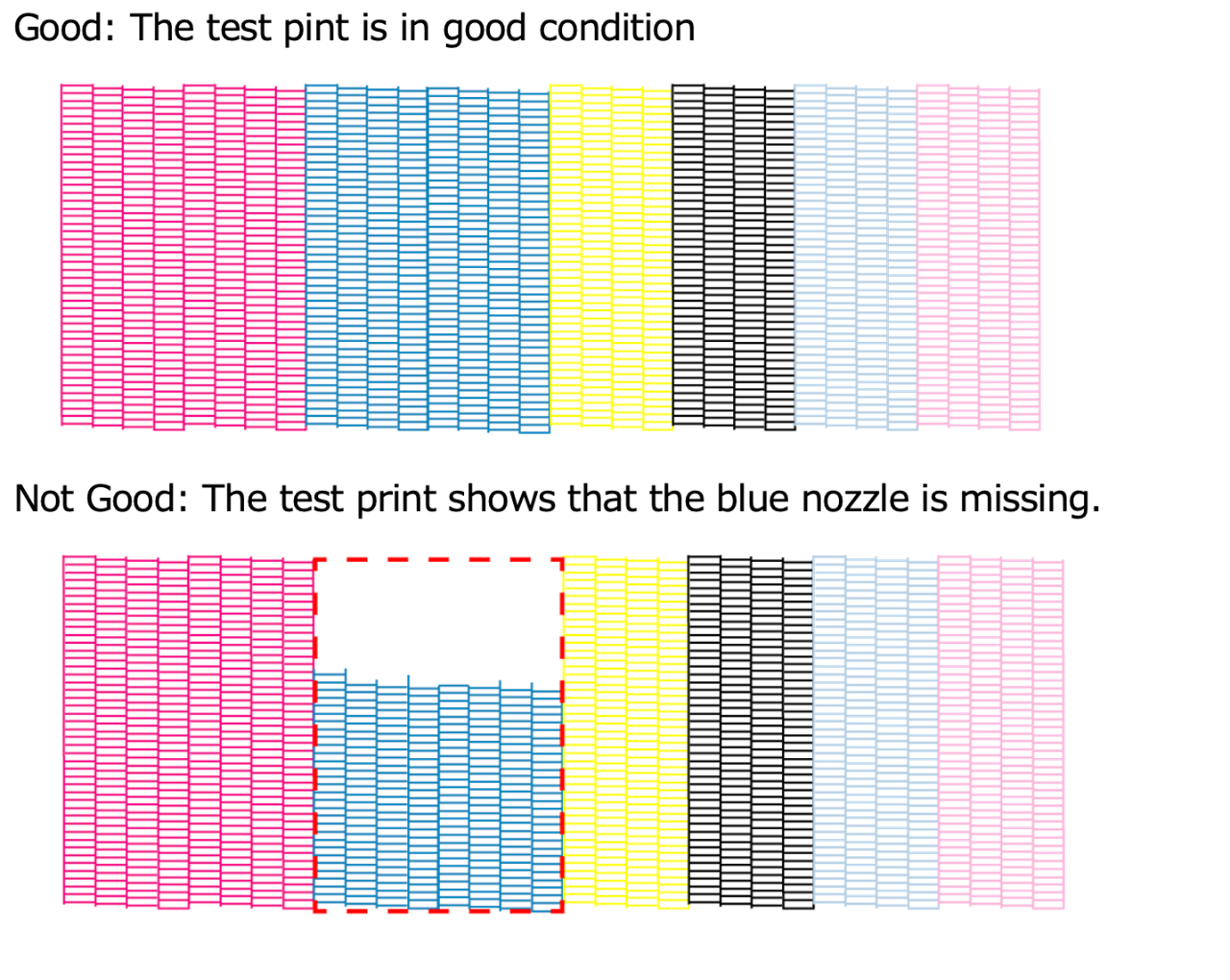
If the nozzle is missing, please follow the "Recovery method of defective nozzle discharge" in "Requests for Care and Maintenance".
Please refer to the "Requests for Care and Maintenance" and "Operation Manual" and for detailed procedures.
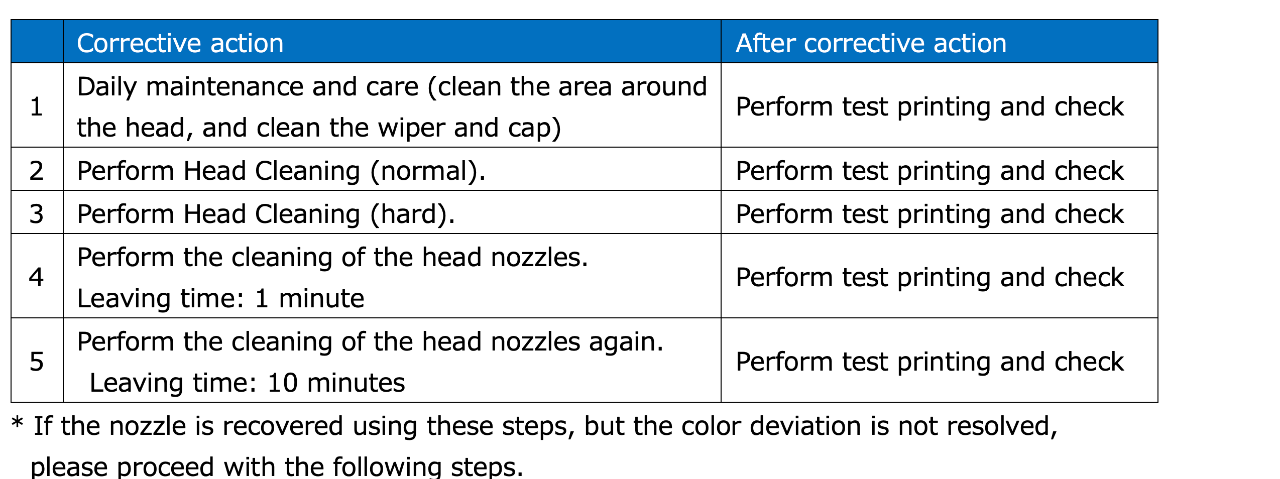
[Possibility due to sedimentation or separation of components]
There is a possibility that components within the ink have settled or separated, causing nozzle missing
and uneven ink concentration, resulting in a color change. Gently shake the cartridge and ink pack.
Do not shake vigorously or swing it around. If the ink pack is damaged, ink may leak out.
We recommend stirring the ink inside the pack after removing it from the Eco case.
When stirring the ink pack, please cover the connector part with a non-woven fabric (waste cloth)
before doing so.
When resetting the ink pack into the Eco case, wipe the connector part of the ink pack and the inside
of the spout rubber in the Eco case before resetting it.
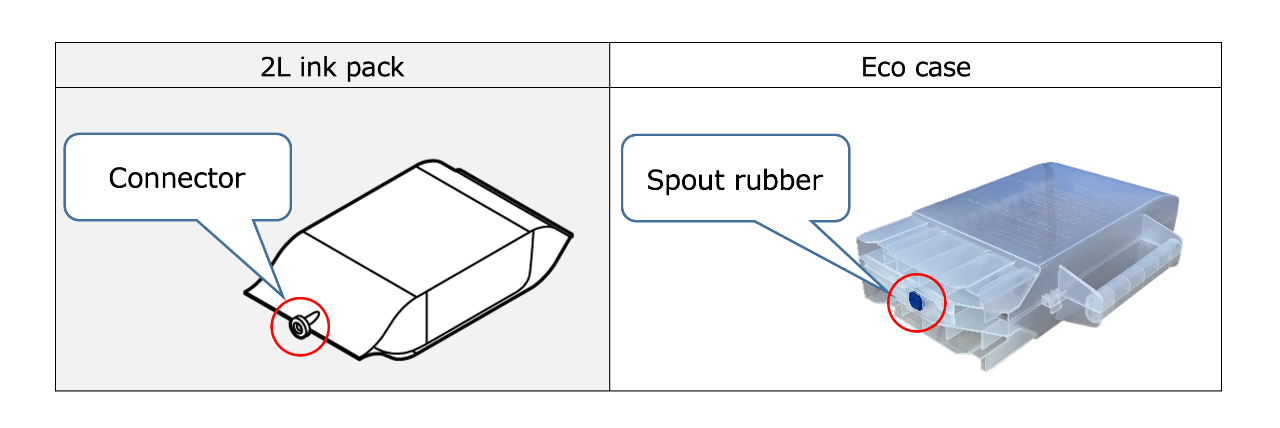
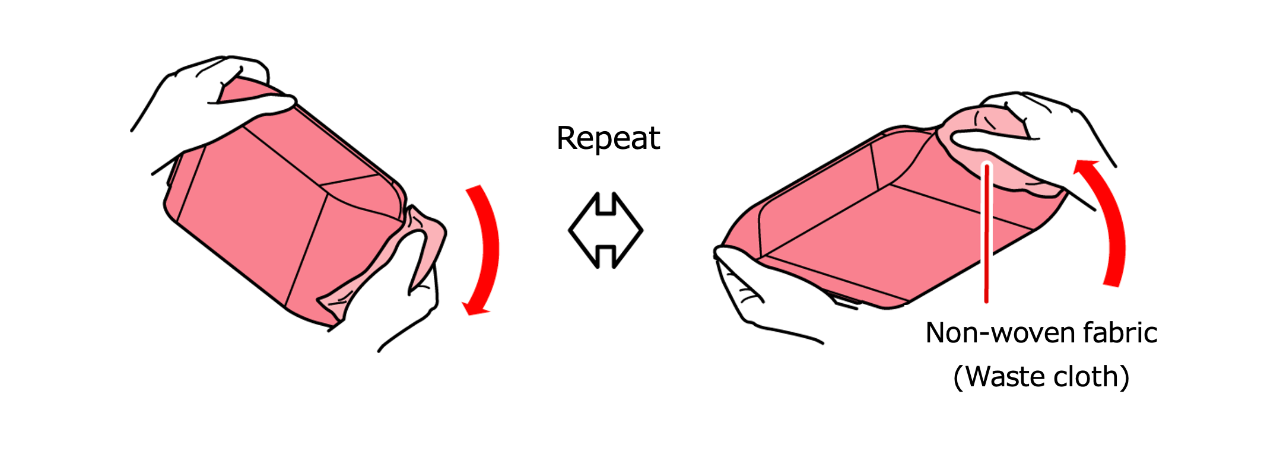
If you are stirring the ink pack together with the Eco case, please cover the spout rubber part of the Eco case with a non-woven fabric (waste cloth) before doing so.
* To maintain stable print quality, ensure to thoroughly stir the new cartridge or ink pack immediately after opening before use. Also, please perform regular stirring.
Please also refer to this video for reference.
2. After stirring the ink and filling it into the printhead, please perform [FILL UP INK] and print again.
* If the ink has settled, a single ink filling may not completely replace the ink. Therefore, please perform [FILL UP INK] at least two or more times.
Please refer to the “Operation Manual " for the procedure of Ink fill up.
[Please check the printing conditions]
If the printing conditions are different from the previous ones, there may be a change in color tone
Check the printing condition in the RIP software.
[Example for RasterLink6/RasterLink6Plus]
(1) Check the device profile and color matching setting.
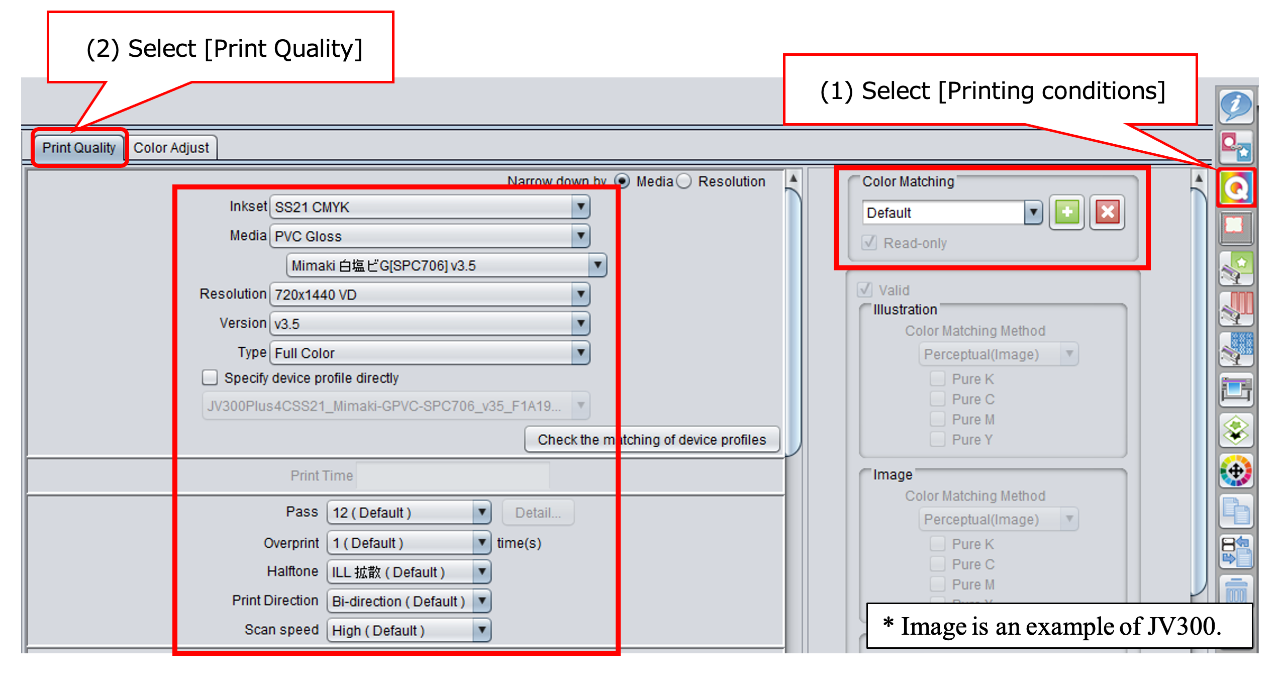
(2) Check if the color adjustment set has been changed.